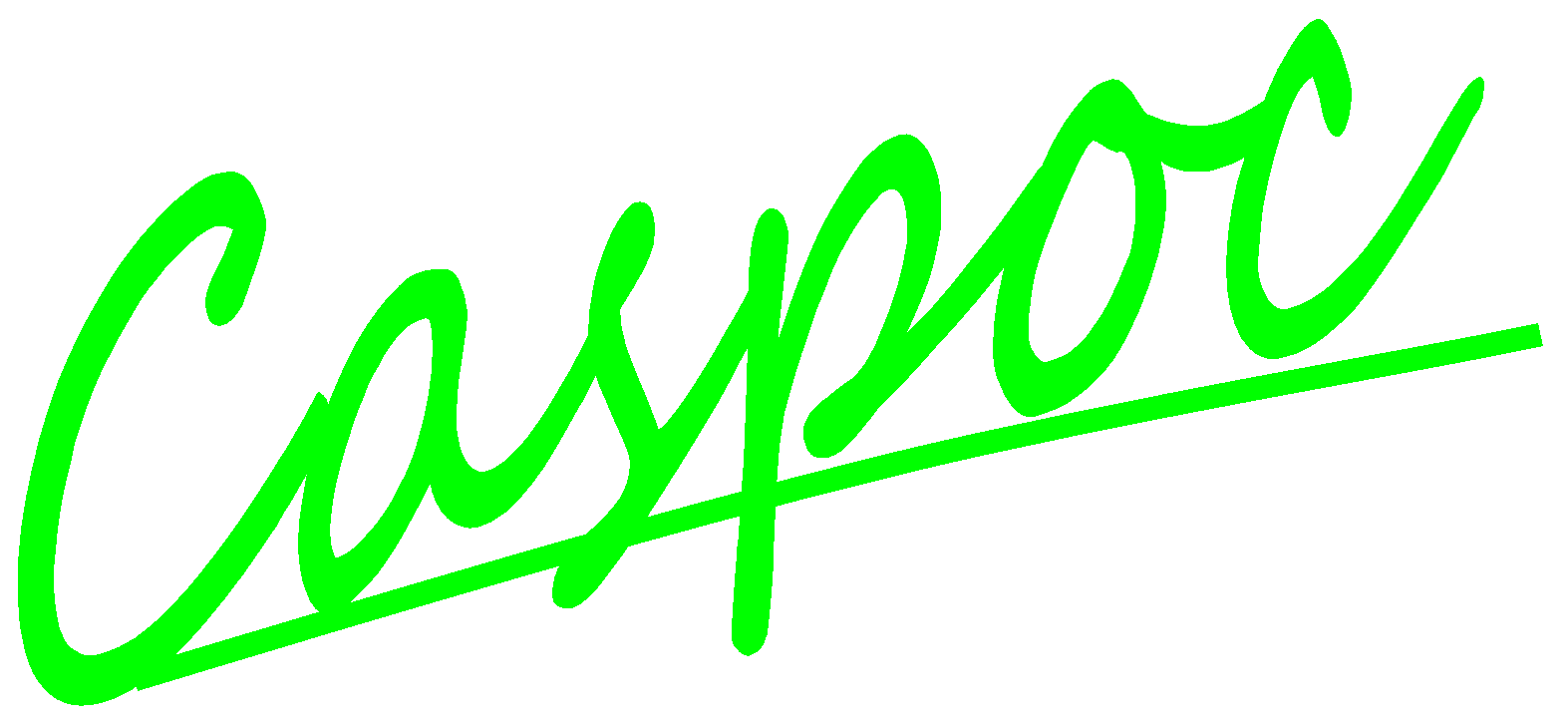Caspoc is a Simulation and Animation program for multilevel-multidomain simulation and Model-Based Design.
It supports circuit and system-level design, simulation, animation and automatic code generation.
Caspoc provides a graphical editor, customizable block libraries, and solvers for modeling and simulating electric circuits and dynamic systems.

This documentation is readable on Mobile devices.
A step by step guide showing you to build a single phase rectifier in Caspoc.
Starting from scratch, building the schematic by adding components and scopes and finally starting the simulation
Available in a various languages
Select your language of choice for this getting started tutorial.

Directly run from the dongle
No installation required
From the program welcome.exe you can open examples and Setup the software
Read about the various user interface topics and the special components in Caspoc.
Detailed info on each component is given in the Reference Guide.
The quick guide gives and overview of the most important buttons and short cuts.Read more...
The quick guide gives and overview of the most important buttons and short cuts.Read more...
Find more details on any component in Caspoc.
Application examples are given in the User Guide and Hands-On.
Caspoc is a Simulation and Animation program for multilevel-multidomain simulation and Model-Based Design.
It supports circuit and system-level design, simulation, animation and automatic code generation.
Caspoc provides a graphical editor, customizable block libraries, and solvers for modeling and simulating electric circuits and dynamic systems.

This documentation is readable on Mobile devices.
A step by step guide showing you to build a single phase rectifier in Caspoc.
Starting from scratch, building the schematic by adding components and scopes and finally starting the simulation
Available in a various languages
Select your language of choice for this getting started tutorial.

Directly run from the dongle
No installation required
From the program welcome.exe you can open examples and Setup the software
Read about the various user interface topics and the special components in Caspoc.
Detailed info on each component is given in the Reference Guide.
The quick guide gives and overview of the most important buttons and short cuts.Read more...
Find more details on any component in Caspoc.
Application examples are given in the User Guide and Hands-On.
Caspoc is a Simulation and Animation program for multilevel-multidomain simulation and Model-Based Design.
It supports circuit and system-level design, simulation, animation and automatic code generation.
Caspoc provides a graphical editor, customizable block libraries, and solvers for modeling and simulating electric circuits and dynamic systems.

This documentation is readable on Mobile devices.
A step by step guide showing you to build a single phase rectifier in Caspoc.
Starting from scratch, building the schematic by adding components and scopes and finally starting the simulation
Available in a various languages
Select your language of choice for this getting started tutorial.

Directly run from the dongle
No installation required
From the program welcome.exe you can open examples and Setup the software
Read about the various user interface topics and the special components in Caspoc.
Detailed info on each component is given in the Reference Guide.
The quick guide gives and overview of the most important buttons and short cuts.Read more...
Find more details on any component in Caspoc.
Application examples are given in the User Guide and Hands-On.