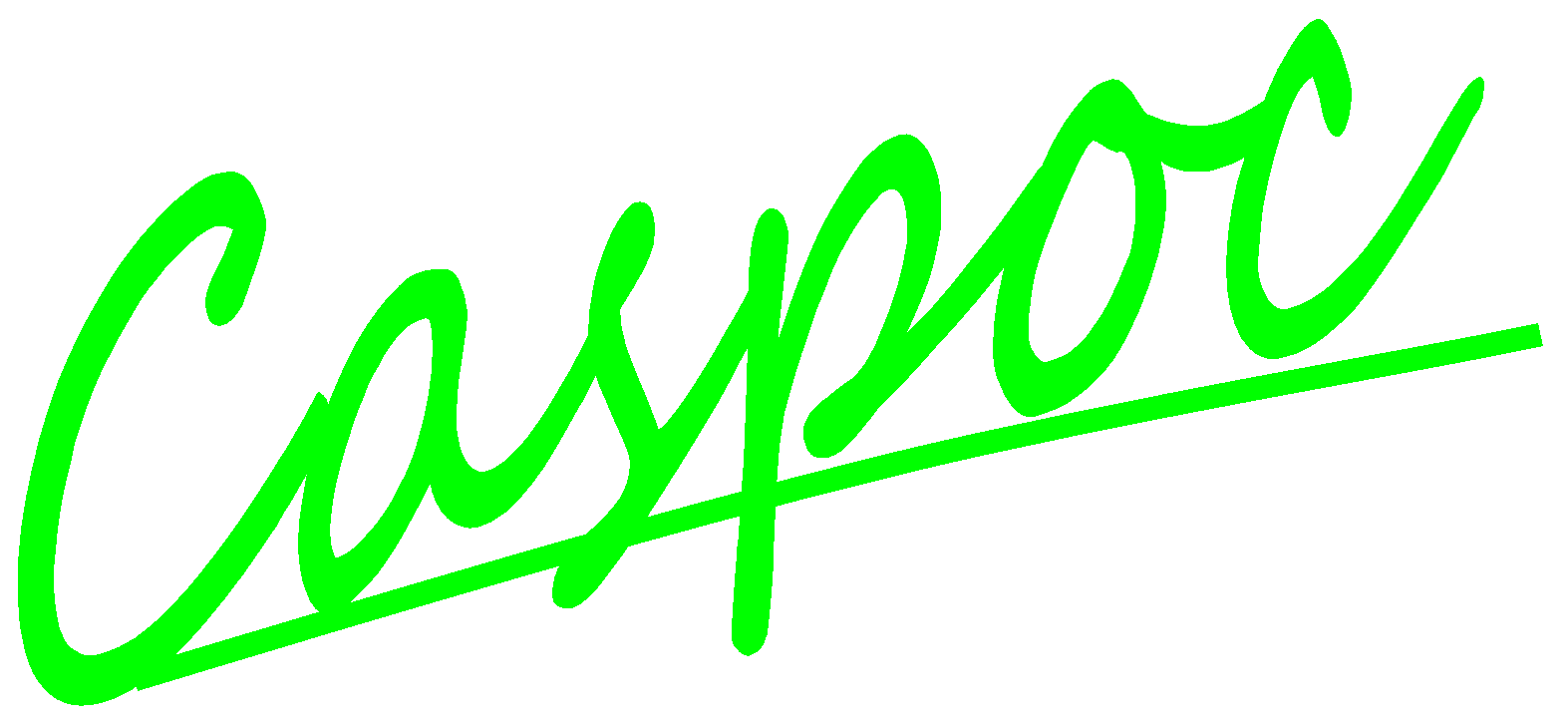Registering for a Softlock License
Not required for the Viewer/FreeWare version!
Register for a Softlock for the Standard, Full or a test version.
The Softlock License is locked to the PC where your register for the Softlock. No hardware key or internet connection is required for the Softlock.
Softlock based on USB Dongle
To register a Softlock on basis of a USB Dongle, please first install the USB Dongle before continueing the registration here.
Softlock
To do this you can register your software and obtain a license code from Simulation Research or one of its partners.
There are a number of steps to be followed as described below.
-
Run Caspoc and select [Help][License][Single User Registration] to fill out the registration form.
![[Click to view larger image] <br>Click to close the image](figure1.jpg) Click to Close this View
Click to Close this View
-
Fill all the fields.
![[Click to view larger image] <br>Click to close the image](figure2.png) Click to Close this View
Click to Close this View
-
Click the [Send Registration Form [Local PC Registration]] button for generating the registration file Registration.xml.
![[Click to view larger image] <br>Click to close the image](figure3.png) Click to Close this ViewIf you only click the [OK] button, the registration.xml file is not created, for creating the registration.xml file, you have to click the [Send Registration Form [Local PC Registration]] button.
Click to Close this ViewIf you only click the [OK] button, the registration.xml file is not created, for creating the registration.xml file, you have to click the [Send Registration Form [Local PC Registration]] button.
- The registration page pops up in your browser, inducating the link to the registration.xml file and the address where to send the registration.xml file.
![[Click to view larger image] <br>Click to close the image](figure4.jpg) Click to Close this View
Click to Close this View
- On the registration page you find (1) the registration file that has to be send to the email address indicated by (2).
![[Click to view larger image] <br>Click to close the image](figure5.jpg) Click to Close this View
Click to Close this View
- If you click on the email address indicated by (2) and if an internet connection is available, your Send Email program will pop up.
![[Click to view larger image] <br>Click to close the image](figure6.jpg) Click to Close this View
Click to Close this View
- If no internet connection is available or your Send Email program is not appearing, you can send the registration file Registration.xml from another location or at another time.
![[Click to view larger image] <br>Click to close the image](figure7.jpg) Click to Close this View
Click to Close this View
-
Attach the file Registration.xml to your email, which you can find in the same directory where Caspoc.exe is stored.
![[Click to view larger image] <br>Click to close the image](figure8.jpg) Click to Close this View
Click to Close this View
- Send the email and wait for the license file License.xml that will be send to you by email*.
Send the email to your sales contact at Simulation Research or your local partner.
- Copy the license file License.xml to the same directory where Caspoc is installed and the Registration file Registration.xml resides.
Also copy all other files to this directory
![[Click to view larger image] <br>Click to close the image](figure9.jpg) Click to Close this View
Click to Close this View
- Restart Caspoc and if you have a valid license, Caspoc and the requested tools will be accessible.
Note!
*Registration is only required when applying for a license to the program.
The registration file Registration.xml has to be generated on the workstation where Caspoc and/or one of its tools will be used. (Applies only to the single user version!)
The registration of a single user license is only possible on a workstation with a fixed drive.
Registration can only be performed if Caspoc is installed on a fixed drive. Remote drives are not allowed!