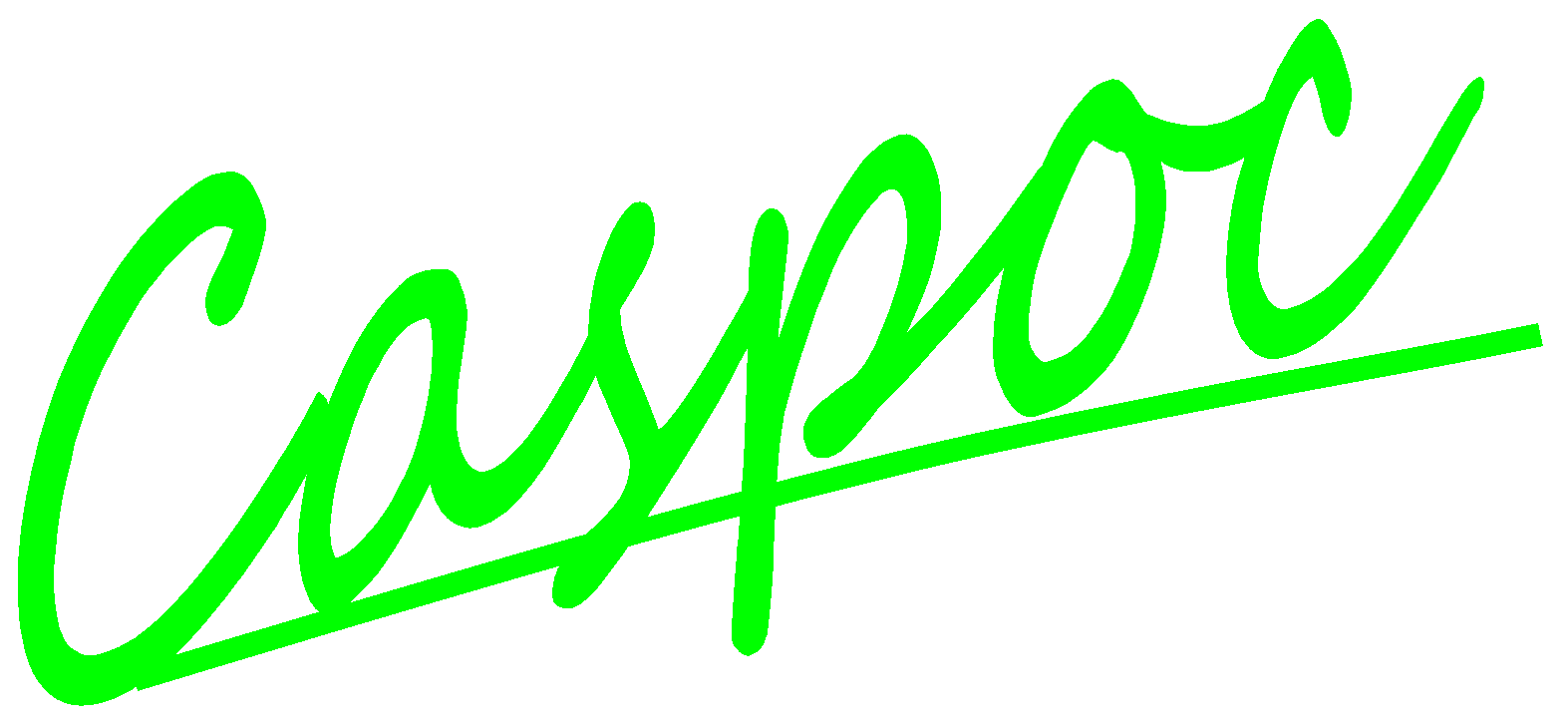Create your first rectifier simulation
In this tutorial we will create a simple single phase rectifier. It will be a single phase rectifier connected to the mains. Create the circuit as shown below. Select the voltage source from Components/Circuit/Sources and the diode from Components/Circuit/Semiconductor
![[Click to view larger image] <br>Click to close the image](1.gif)
Click to Close this View![]()
We want to display both the output voltage and the diode current in one scope. Select a scope from the buttunbar at the bottom of your window.
![[Click to view larger image] <br>Click to close the image](insertscope.gif)
Click to Close this View![]()
Enlarge the scope to create more inputs. We want to display the output voltge and diode current, so two inputs are required. Click and drag the bottom-right corner of the scope with the left mouse button clicked. During the resizing of the scope, the number of inputs will be shown.
![[Click to view larger image] <br>Click to close the image](resizescope.gif)
Click to Close this View![]()
If the input from a scope is over a node, its input connection is displayed as a square. The voltage on that node will be displyed in the scope.
To draw a current in the scope, drag the input of the scope over the component that is used for current measurement. Click the input of the scope with the left mouse button and drag it over the component. Release the left mouse button over the circuit component and a dotted line is drawn from the component to the input of the scope, indicating that the current through that component is displayed in the scope.
![[Click to view larger image] <br>Click to close the image](currentscope.gif)
Click to Close this View![]()
Draw a wire from the output of the rectifier to the second input of the scope and drag the first input of the scope over the diode.
![[Click to view larger image] <br>Click to close the image](2.gif)
Click to Close this View![]()
Next we have to define the parameters for the simulation time. We have to set the total simulation time, the simulation step size and the numerical method. Open the simulation parameters dialog box by selecting
Simulation/Simulation Parameters
![[Click to view larger image] <br>Click to close the image](3.gif)
Click to Close this View![]()
The parameters that we have to set here are:
- TscreenThe total simulation time that will be simulated.
- dtThe step size. Each dt simulation results are displayed in the scope. Select dt small enough, for example, 100 to 1000 steps per period.
- Numerical integration method select the Euler numerical integration method for this example.
First we set the parameter
Tscreen. Since our voltage source has a frquency of 50Hz, we select 5 periods to be simulated. The parameter
Tscreen is thus set to 5*20ms = 100ms
![[Click to view larger image] <br>Click to close the image](tscreen.gif)
Click to Close this View![]()
Second we set the step size parameter
dt for this simulation. The period of the voltage source is 20ms. The diode will conduct for only a small portion of that period. Therefore we select a small step size of 100us for this simulation.
![[Click to view larger image] <br>Click to close the image](dt.gif)
Click to Close this View![]()
The last parameter is the numerical method. Select
Euler, which is a stabil method.
![[Click to view larger image] <br>Click to close the image](euler.gif)
Click to Close this View![]()
Start the simulation by pressing the Play button or pressing the [Enter] key. The simulation is now started and the output voltage and the current through the diode are shown in the scope. Open the scope by clicking it with the right mouse button.
![[Click to view larger image] <br>Click to close the image](4.gif)
Click to Close this View![]()
The output voltage shows a large ripple. To reduce the size of the ripple we can increase the value of the output capacitor. Open the properties dialog box for the capacitor by clicking it with the right mouse button and enter the value of 1mF at the field for the value of the capacitor.
![[Click to view larger image] <br>Click to close the image](5.gif)
Click to Close this View![]()
Restart the simulation by pressing the Play button or continue the simulation by pressing the [Enter] key. The simulation is now started and the output voltage and the current through the diode are shown in the scope.
![[Click to view larger image] <br>Click to close the image](6.gif)
Click to Close this View![]()
Open the scope by clicking it with the right mouse button.
![[Click to view larger image] <br>Click to close the image](7.gif)
Click to Close this View![]()

We also want to display the input voltage. Therefore we increase the size of the scope to increase the number of inputs to three.
![[Click to view larger image] <br>Click to close the image](resizescope.gif)
Click to Close this View![]()
We move the scope such that the third input is over the node for the output voltage. From the input node we draw a wire to the first input of the scope.
Restart the simulation by pressing the Play button or continue the simulation by pressing the [Enter] key. The simulation is now started and the output voltage and the current through the diode are shown in the scope.
![[Click to view larger image] <br>Click to close the image](8.gif)
Click to Close this View![]()
Open the scope by clicking it with the right mouse button.
![[Click to view larger image] <br>Click to close the image](9.gif)
Click to Close this View![]()
The scope shows the input voltage(red trace), the output voltage(blue trace) and the current through the diode(yellow trace).
Note that the current flows into a component following the dot convention. The current through a voltage source is positive if it flows from the positive node through the voltage source to the negative node. Therefore the measured current through our voltage source is indicated to be negative.
![[Click to view larger image] <br>Click to close the image](1.gif)
![[Click to view larger image] <br>Click to close the image](insertscope.gif)
![[Click to view larger image] <br>Click to close the image](resizescope.gif)
![[Click to view larger image] <br>Click to close the image](currentscope.gif)
![[Click to view larger image] <br>Click to close the image](2.gif)
![[Click to view larger image] <br>Click to close the image](3.gif)
![[Click to view larger image] <br>Click to close the image](tscreen.gif)
![[Click to view larger image] <br>Click to close the image](dt.gif)
![[Click to view larger image] <br>Click to close the image](euler.gif)
![[Click to view larger image] <br>Click to close the image](4.gif)
![[Click to view larger image] <br>Click to close the image](5.gif)
![[Click to view larger image] <br>Click to close the image](6.gif)
![[Click to view larger image] <br>Click to close the image](7.gif)
 We also want to display the input voltage. Therefore we increase the size of the scope to increase the number of inputs to three.
We also want to display the input voltage. Therefore we increase the size of the scope to increase the number of inputs to three.
![[Click to view larger image] <br>Click to close the image](resizescope.gif)
![[Click to view larger image] <br>Click to close the image](8.gif)
![[Click to view larger image] <br>Click to close the image](9.gif)