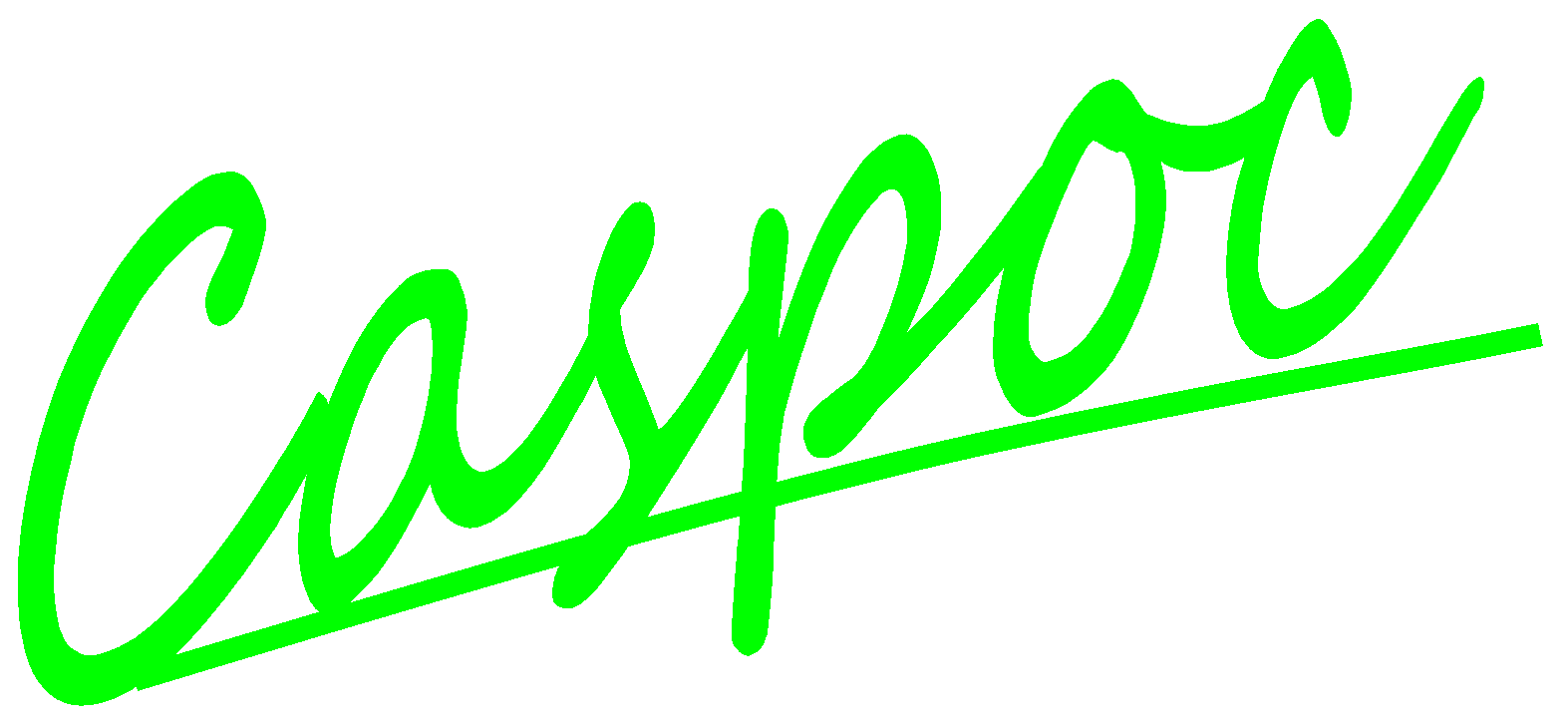Create your first animation
In this tutorial we will explore the animation feature that can help you understand electric circuits. We will create a resistive circuit and Ohm's law will be the topic for the animation.
An electric circuit will be constructed as shown below. Select the circuit components from Components/Circuit/Sources and Components/Circuit/RLC
![[Click to view larger image] <br>Click to close the image](1.gif)
Click to Close this View![]()
During the animation the voltage at each circuit node will be displayed as long as a label is defined at the node. Since we want to see all the voltages in the electric circuit, we define the label A and B in the electric circuit as shown below. The labels are defined by clicking the node with the right mouse button and type the label in the input field of the label dialog box.
![[Click to view larger image] <br>Click to close the image](2.gif)
Click to Close this View![]()
We also want to know the current through all components, so we place 4 CURRENT blocks on the work-screen. Select the circuit components from
Components/Blocks/Source
![[Click to view larger image] <br>Click to close the image](3.gif)
Click to Close this View![]()
We want to measure the current through each component. Therefore we define at each CURRENT block the name of a circuit component, as done in the previous tutorial on the multilevel simulation. Open each CURRENT block by clicking it with the rigth mouse button. At the text input field enter the name of the circuit component where you want to measure the current through.
![[Click to view larger image] <br>Click to close the image](4.gif)
Click to Close this View![]()
During the animation, the current through the wires is indicated by a color as well as the level of the voltage. We first have to set the animation parameters. Do this by opening the animation parameters dialog box by selecting
Options/Animation parameters
- Our maximum voltage in the circuit is 10 volt. Therefore we select as maximum value at Electric Circuit Voltage 10 volts. Depending on the voltage on the node, the node will be colored from black to red.
- The maximum current in the circuit will be below 5 Ampere. Therefore we select as maximum value at Electric Circuit Current 5 Ampere. Depending on the current through a wire, the wire will be colored from black to red.
- The current in the circuit will be measured by the CURRENT blocks. The outputs of the CURRENT blocks should be colored in the same way as the wires in the electric circuit. Therefore we select as maximum value at Block Diagram 5. Depending on the current through a wire, the output of the CURRENT block will be colored from black to red.
![[Click to view larger image] <br>Click to close the image](5.gif)
Click to Close this View![]()
You can set the width of the wire in the electric circuit by changing the
Wire Diameter
![[Click to view larger image] <br>Click to close the image](6.gif)
Click to Close this View![]()
Before we start the animation, be sure that all animation options are enabled. Simply take care that all buttons are enabled as shown in the following button bar.
![[Click to view larger image] <br>Click to close the image](7.gif)
Click to Close this View![]()
Start the simulation by pressing the Play button
![[Click to view larger image] <br>Click to close the image](8.gif)
Click to Close this View![]()
or pressing the [Enter] key. The simulation is now started and the calulated voltages on each node and the current through the components are shown.
![[Click to view larger image] <br>Click to close the image](9.gif)
Click to Close this View![]()
The animation shows all nodal voltages and the currents through the components. Note that the current flows into a component following the dot convention. The current through a voltage source is positive if it flows from the positive node through the voltage source to the negative node. Therefore the measured current through our voltage source is indicated to be negative.
![[Click to view larger image] <br>Click to close the image](1.gif)
![[Click to view larger image] <br>Click to close the image](2.gif)
![[Click to view larger image] <br>Click to close the image](3.gif)
![[Click to view larger image] <br>Click to close the image](4.gif)
![[Click to view larger image] <br>Click to close the image](5.gif)
![[Click to view larger image] <br>Click to close the image](6.gif)
![[Click to view larger image] <br>Click to close the image](7.gif)
![[Click to view larger image] <br>Click to close the image](8.gif)
![[Click to view larger image] <br>Click to close the image](9.gif)