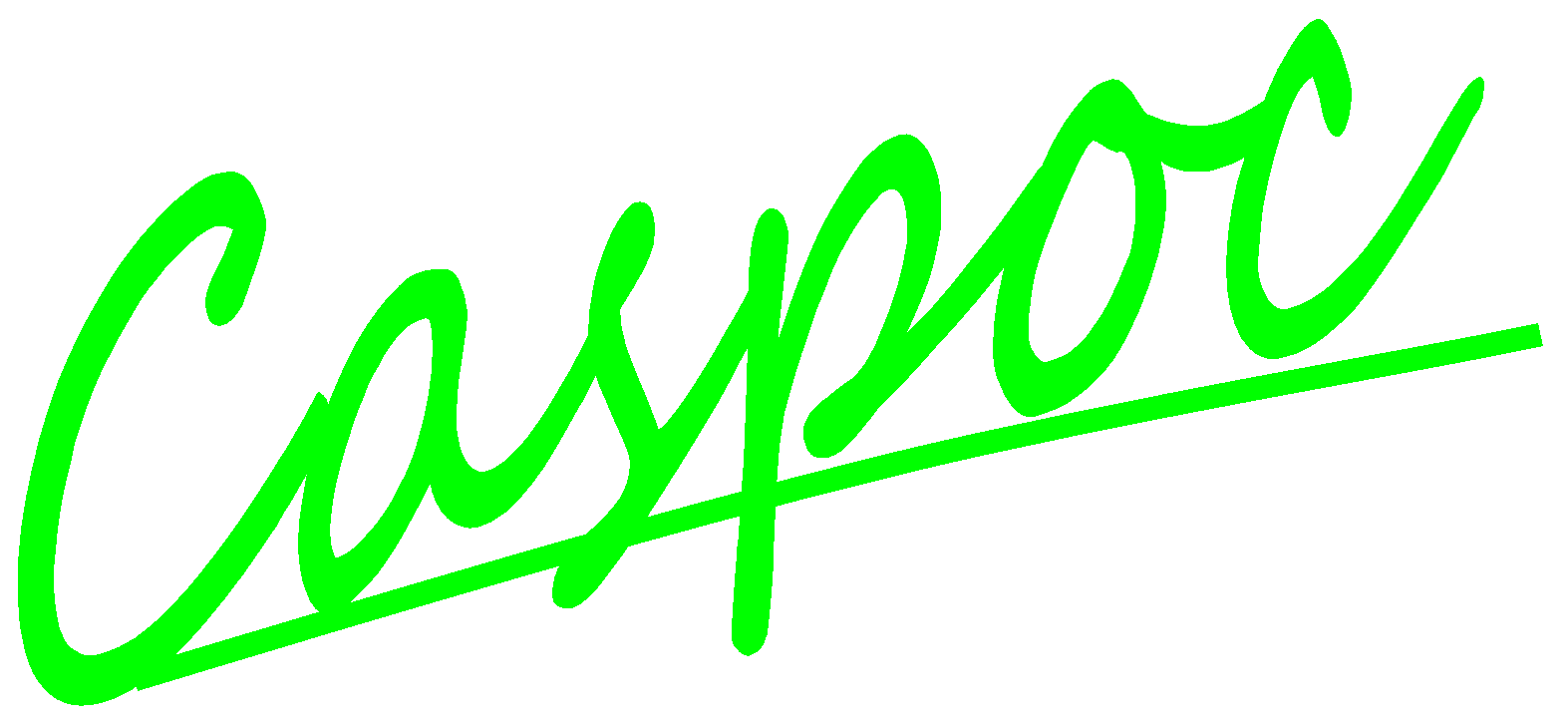View the library contents
If you are using library blocks in your schematic, one block or icon in your schematic represents them. Each library block is fully embedded in your schematic. To view the contents of the embedded library block, you can select it in the project manager by opening FileProject/Schematic.
![[Click to view larger image] <br>Click to close the image](image237.gif)
The item Main Schematic represents the top hierarchical schematic when a (*.csi) file is loaded. By clicking one of the other items, being the library names, the corresponding library contents are shown.
Note:
To indicate that you are viewing the contents of a library block, the background is a hatched blue pattern.
![[Click to view larger image] <br>Click to close the image](image238.gif)
Library blocks that reside inside other library blocks are indicated by both library names separated by a backlash
![[Click to view larger image] <br>Click to close the image](image239.gif)
Tip:
You can enlarge the size of the Project Manager Window by resizing its borders or dragging the resize grip at the right bottom of the window.
![[Click to view larger image] <br>Click to close the image](image241.gif)
![[Click to view larger image] <br>Click to close the image](image240.gif)
The contents of the library block can be viewed during simulation, animation and replay of the simulation results.
Numerical values of nodal voltages, wire currents, etc. can be viewed by moving the mouse pointer over a node, wire or component. (See the right-bottom status bar for the numerical display.)
![[Click to view larger image] <br>Click to close the image](image242.gif)
The library block is embedded in the total schematic (*.csi file). Therefore you can make changes to the contents of the library block. For example, add or remove wires and or components, or change component values or labels.
Also scopes can be added inside the library block
![[Click to view larger image] <br>Click to close the image](image243.gif)
During simulation you can switch between the main schematic and the library blocks and follow the animation inside all components in your schematic.
Tip:
Remove not used scopes inside the libraries, since they require system resources from your computer.
Although you can make changes in your library blocks that is embedded in your schematic, these changes are not made in the original (*.lib) library file. If a library block is used twice, in your schematic, changes made in one block will not occur in the second embedded library block. This will allow you to customize the embedded library blocks.
If you made changes in a library block, like for example you changed a component value, that value is only changed in the library block embedded in your schematic. If you open the library block from its properties dialog box, the original library block is loaded.
![[Click to view larger image] <br>Click to close the image](image244.gif)
This means, that this block does not have the changes made and the library block will have the default values and topology. Closing the editing window with this library block restores the library block in the schematic with the contents from the library block (*.lib) that was just edited.
Note:
The values that were entered in the properties dialog box for the library block remain unchanged when editing the library block from the properties dialog box.