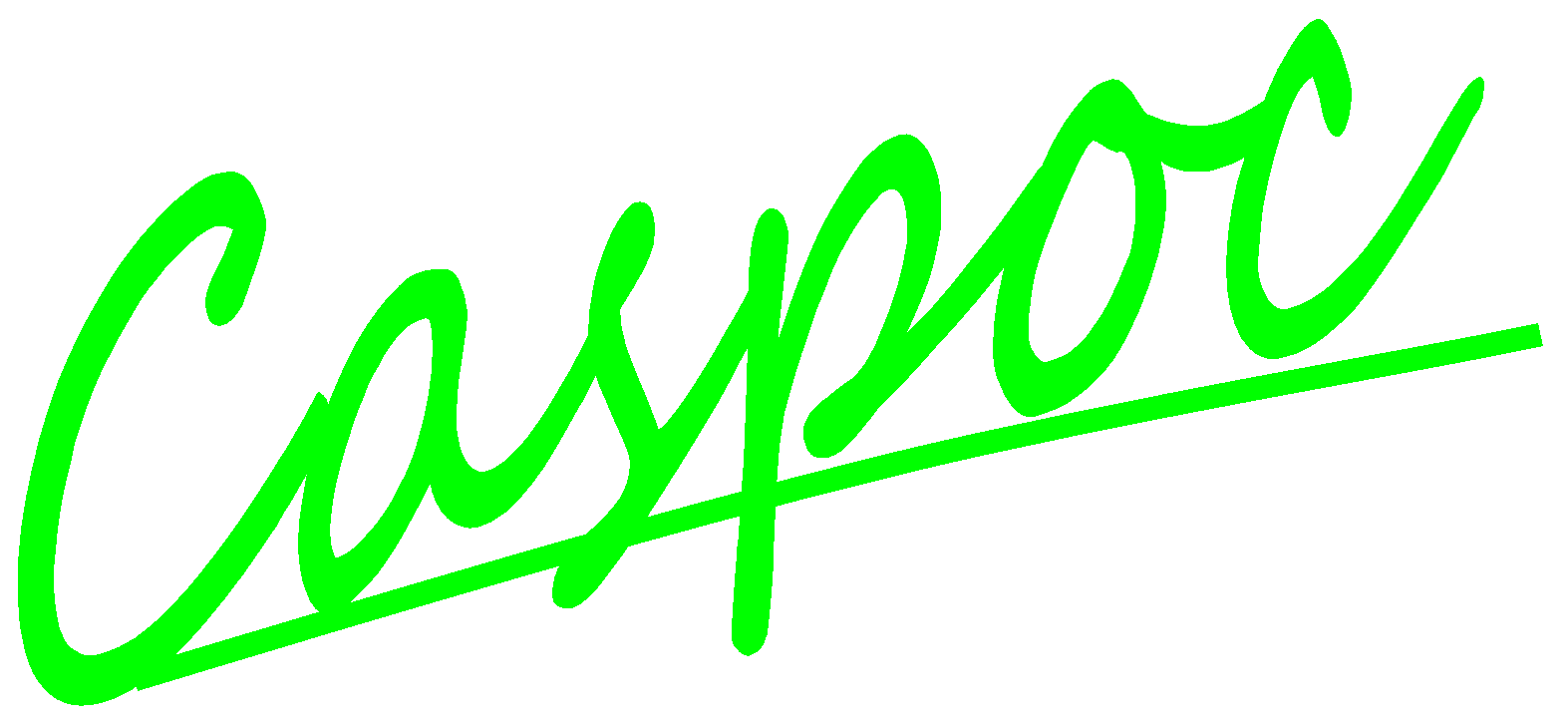Vehicle speed tutorial
In this tutorial we are going to simply power the Nissan Leaf with a constant torque source. As a result the vehicle will accelerate to its maximum speed that is possible with that constant torque. Note that tthere is no any control nor any maximum power limit in this simulation.
Select the Nissan Leaf from the Library/Mechanics/Automotive/Vehicle/Cars folder using the left mouse button.
![[Click to view larger image] <br>Click to close the image](leaf1.png)
Add a constant torque source from the Circuit/Rotational folder and connect it to the vehicle model. This source models a constant torque.
![[Click to view larger image] <br>Click to close the image](leaf2.png)
Open the constant torque source model by clicking it with the right mouse button and enter the value of the torque. A value of 250[Nm] is used as a first estimation and will give an approximate average speed.
![[Click to view larger image] <br>Click to close the image](leaf3.png)
Since we are only looking at the speed of the vehicle, it is enough to simply add a scope to the model to view its speed in kilometers per hour. Select the scope at the left bottom of the Caspoc-window by first clicking the scope-button and secondly clicking the left mouse button in the schematic.
![[Click to view larger image] <br>Click to close the image](leaf4.png)
Drag the scope with the left mouse button such, that its first input covers the ouput node from the vehicle model. You can change/enlarge the scope size by dragging the righ-bottom corner of the scope with the left mouse button. The scope opens and enlarges when you click it with the right mouse button.
![[Click to view larger image] <br>Click to close the image](leaf5.png)
The vehicle should drive for 200 seconds. We want to see how it is accelerating and we want to see the increase in speed over time. From the menu we select the simulation parameters dialog box.
![[Click to view larger image] <br>Click to close the image](leaf6.png)
In the simulation parameter dialog box we set the total simulation time and the step size for the simulation. Everything else can remain unchanged.
Set the simulation time to 200 seconds and enter 100m for the step size.
![[Click to view larger image] <br>Click to close the image](leaf7.png)
Start the simulation by selecting Simulation/Start Simulation from the menu.
![[Click to view larger image] <br>Click to close the image](leaf8.png)
The simulation will run and the speed is displayed in the scope. You can change/enlarge the scope size by dragging the righ-bottom corner of the scope with the left mouse button. The scope opens and enlarges when you click it with the right mouse button.
![[Click to view larger image] <br>Click to close the image](leaf9.png)
Right clicking the scope, opens it and we can examine the speed more in detail. As the simulation results show, the vehicle reaches a maximum speed of close to 150 [km/h]. You can left lcick the graph in the scope and examine the numerical values in the window at the bottom of the scope. Use the arrow keys to step through the scope window, to examine the value of the vehicle speed over time.
![[Click to view larger image] <br>Click to close the image](leaf10.png)
The above results is very idealistic. In reality we have face with wind. To enter the frontal wind speed, open the vehicle model again with the right mouse button and change the parameter for the wind speed. A value of only 6[m/s] is a very modest value that will give a more realistic value for the maximum speed.
![[Click to view larger image] <br>Click to close the image](leaf11.png)
After running the simulation, open the scope again and view the simulation results, Since the force due to the vehicle speed \(v_v\) and the wind speed \(v_{wind}\), a larger force \(F_{v} = \frac{1}{2} \rho C_w A (v_v + v_{wind})^2 \),
is now acting on the vehicle. Its maximum speed will be lower and close to only 125 [km/h].
![[Click to view larger image] <br>Click to close the image](leaf12.png)
A next step would be including the drive, control and battery to find out more about the vehicle performance and consumption.