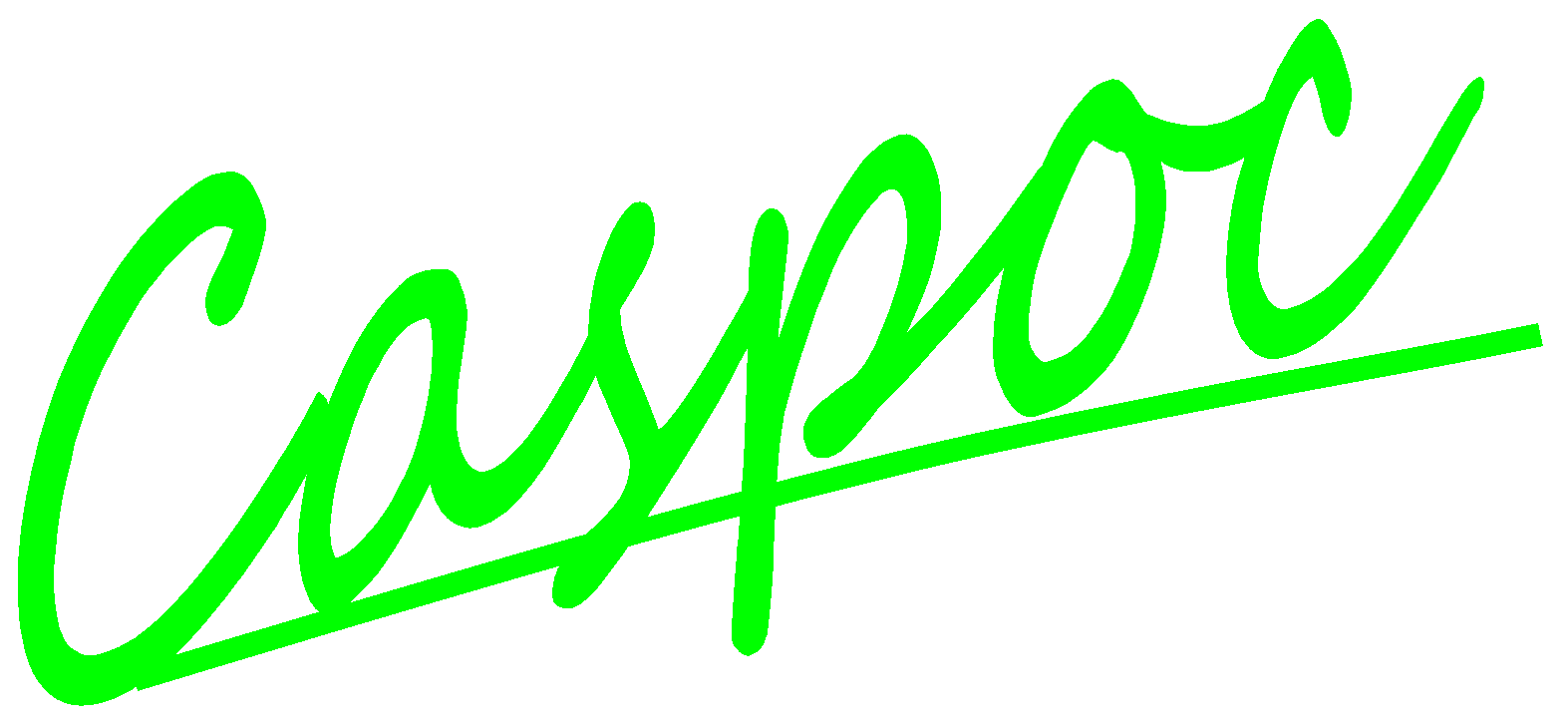
Everything You Always Wanted to Know About Caspoc, But Were Afraid to Ask
| 1 | What is new in CASPOC, A Simulation Experience! |
| 2 | What are the advantages of CASPOC to other simulation programs |
| 3 | Is everything in one window? |
| 4 | I changed the color of the waveform, but he did not change it in the scope? |
| 5 | How can I change the time scale in the scope? |
| 6 | What extensions to use for include files? |
| 7 | Where to store the include *.mod files? |
| 8 | Can I store Scope-data, HTML-data, commands, options or include files in an exported *.LIB file? |
| 9 | Where can I store my library (*.lib) files |
| 10 | Can I zoom the schematic with the cursor keys? |
| 11 | Can I scroll the schematic with the keyboard? |
| 12 | The animated object has a distorted color? |
| 13 | It seems that the arrows in the SCOPE and some animated objects are not nicely redrawn, when I continue the simulation? |
| 14 | How can I speed-up the animation? |
| 15 | Are there any shortcuts? |
| 16 | The schematic in the exported HTML or EMF file is not looking so nice? |
| 17 | Is there a variable time step? |
| 18 | Why are there no Spice models? |
| 19 | Why is not every nodal voltage and component current stored in data-files during simulation? |
| 20 | Are there standard models for semiconductors? |
| 21 | Can parameters for semiconductors be defined? |
| 22 | Can .Model parameters be used for any type of model? |
| 23 | How to model mechanical systems like drive-chains? |
| 24 | Are there models for State Machines? |
| 25 | Can State-Space equations be included as the model? |
| 26 | Why is there no script language for definition of functions? |
| 27 | Is there a replay function of the simulation results? |
| 28 | What if the step size is not matching with the switch intervals, such as with PFM? |
| 29 | Is there some post processing in the Scope? |
| 30 | Can I rotate a component while dragging it on the screen? |
| 31 | Get help on the buttons in the button bar? |
| 32 | Get help on the menu items? |
| 33 | Switch the language of the user interface to German? |
| 34 | Start Caspoc from the desktop? |
| 35 | Rotate a circuit component? |
| 36 | Perform auto scaling at the end of the screen? |
| 37 | Zoom in a Scope window? |
| 38 | Open the dialog box for scope input properties? |
| 39 | Open the dialog box for scale properties? |
| 40 | Connect the input of a scope? |
| 41 | Move a selected part of the schematic? |
| 42 | Make special purpose components? |
| 43 | Export a library block? |
| 44 | Importing a library block? |
| 45 | View simulation results numerically? |
| 46 | Open a Caspoc file (*.csi) from the explorer? |
| 47 | Make a voltage source dependent on a block-diagram value? |
| 48 | Connect a switch? |
| 49 | Define constant values for inputs of a block-diagram component? |
| 50 | Couple inductors? |
| 51 | Connect nodes without wires? |
| 52 | When I create my own library block, can I add some help notes? |
| 53 | Is there a coupling to Field solvers like FEM and BEM? |
| 54 | Can I include magnetic couplings from packaging in my model? |
| 55 | Are there any other probes than the Voltage and Current blocks? |
| 56 | Is there a model for the synchronous generator? |
| 57 | Is there a dynamic model for the Mosfet? |
| 58 | Are there models for modeling heatsinks? |
| 59 | Are the scopes storing the auto-co-ordinate values? |
| 60 | Can I label the scopes? |
| 61 | Can I use the K element for coupling inductors inside a library block? |
| 62 | Are there any formulas for modeling non-linear capacitance? |
| 63 | Is there a block for weighted summing of inputs? |
| 64 | Can I use Library blocks inside another library block? |
| 65 | Are there multidimensional lookup tables? |
| 66 | Can I evaluate expressions in a block? |
| 67 | After the analysis the cursors do not stay on the waveforms? |
| 68 | How do I get a log representation for the frequency and dB representation for the amplitude? |
| 69 | How do I modify the frequency range of the small-signal representation? |
| 70 | How can I see what my circuit is doing during the small-signal analysis? |
| 71 | I performed a small signal analysis, but I do not see the transfer function in my tiny scopes? |
| 72 | Can I have more than one input per scope during the small signal analysis? |
| 73 | If I change the number of harmonics to be displayed, do I have to perform another small-signal analysis? |
| 74 | Is current measurement through controlled sources possible? |
| 75 | How to change the gain in a controlled source? |
| 76 | How to include a Spice netlist, Spice options or a Spice .Model? |
| 77 | How long can file names be? |
| 78 | What is the format of numerical data files for the Lookup Tables and the Scope? |
| 79 | What are the restrictions when using the Simulink coupling? |
| 80 | I make changes in a sample or library block, but it looks like it has no effect or gives only errors. |
 |
Back to the FAQ index |
| Q | What is new in CASPOC, A Simulation Experience! |
| A |
|
 |
Back to the FAQ index |
| Q | What are the advantages of CASPOC to other simulation programs |
| A |
|
 |
Back to the FAQ index |
| Q | Is everything in one window? |
| A | All the components, circuit and/or block diagram and the scopes for viewing the simulation results during the simulation are edited in one window. |
 |
Back to the FAQ index |
| Q | I changed the color of the waveform, but he did not change it in the scope? |
| A | If you have only 256 color selected for your display driver, Windows will round the color to the nearest available color. Change the display settings to High Color (16 bit) or higher. Select "Settings/Control Panel", click on the icon "Display" and select the tab "Settings". Change the "Color Palette" to "High Color (16 bit)" or better. |
 |
Back to the FAQ index |
| Q | How can I change the time scale in the scope? |
| A | Select "Simulation/Simulation Parameters". The parameter "Tscreen" defines the length of the x-axis in the scope. |
 |
Back to the FAQ index |
| Q | What extensions to use for include files? |
| A | Use the *.mod extension to indicate that the file has to be included during simulation. In Spice the include-files are indicated with *.lib In Caspoc the *.lib are used for library files. Rename the spice files into *.mod files, when used by Caspoc. |
 |
Back to the FAQ index |
| Q | Where to store the include *.mod files? |
| A | You can store these files in the same directory where the example is stored, or store them in the directory [Path Caspoc]\include\, where [Path Caspoc] is the directory for Caspoc.exe |
 |
Back to the FAQ index |
| Q | Can I store Scope-data, HTML-data, commands, options or include files in an exported *.LIB file? |
| A | Only commands, edited in the commands editor can be stored in a *.Lib file. To keep .Model data in a library block, include the .Model data in the commands editor. |
 |
Back to the FAQ index |
| Q | Where can I store my library (*.lib) files |
| A | Library files can be stored on different locations.
|
 |
Back to the FAQ index |
| Q | Can I zoom the schematic with the cursor keys? |
| A | Use the + and - key on the numerical keypad to zoom out or zoom in. |
 |
Back to the FAQ index |
| Q | Can I scroll the schematic with the keyboard? |
| A | If the Window with the schematic is active, you can use the following keys:
|
 |
Back to the FAQ index |
| Q | The animated object has a distorted color? |
| A | If you are using a colored background or a bitmap as background, the animated object can be distorted, because Caspoc makes an XOR-display. The advantage is a fast simulation where no special graphic-accelerators are necessary. Use a solid color in the background, where the animated object is moving. |
 |
Back to the FAQ index |
| Q | It seems that the arrows in the SCOPE and some animated objects are not nicely redrawn, when I continue the simulation? |
| A | Set the Zoom to a round value, such as 100%. In this case he is not making any round-off errors, when displaying the arrows or the animated objects. |
 |
Back to the FAQ index |
| Q | How can I speed-up the animation? |
| A | In the Animation dialog box, set the radiobutton [Each i timestep], in order to skip i simulation timesteps before the screen is updated. Although the animation looks less smooth, the simulation is using the original timestep dt, simulation results are displayed each timestep dt in the Scopes, but the animation is only shown after i timesteps of dt. |
 |
Back to the FAQ index |
| Q | Are there any shortcuts? |
| A |
|
 |
Back to the FAQ index |
| Q | The schematic in the exported HTML or EMF file is not looking so nice? |
| A | Set the zoom to 100% before exporting the EMF or HTML file. |
 |
Back to the FAQ index |
| Q | Is there a variable time step? |
| A | There is no variable time step in Caspoc, because the simulation-engine does not require one for convergence. The variable time step is required in Spice-based programs, to solve the non-linear equations using Newton-Raphson. For example, the step-size is changed to find the zero crossing of a diode current to obtain the 'exact' moment in time the diode turns off. In Caspoc another simulator-engine is used, which can determine a zero crossing without a variable time step. Using a 'State-Event block STE, the 'exact' zero crossing can be found. |
 |
Back to the FAQ index |
| Q | Why are there no Spice models? |
| A | Caspoc is not Spice. The main drawbacks of Spice in the simulation of Power Electronics are the semiconductor models and the convergence problems during simulation combined with an ever-decreasing step-size slowing down the simulation and producing enormous data-files. In Caspoc more ideal models are used, which (the library models) are more applicable to Power Electronics. The parameters are compatible with Spice parameters where applicable. |
 |
Back to the FAQ index |
| Q | Why is not every nodal voltage and component current stored in data-files during simulation? |
| A | Storing all this information during simulation requires a lot of time, slowing the simulation down. Instead only data in 'Scopes' is stored during the simulation. You can add as many 'Scopes' as you want to view nodal voltages and component currents. |
 |
Back to the FAQ index |
| Q | Are there standard models for semiconductors? |
| A | For the Diode, SCR, GTO, DIAC, TRIAC, ZENER, SCHOTTKY, MOSFET and IGBT there are ideal models, which are very fast and robust. They can be found in the standard library. |
 |
Back to the FAQ index |
| Q | Can parameters for semiconductors be defined? |
| A | For the ideal semiconductors parameters like forward voltage drop, on resistance, break-down voltage, can be defined in .Model lines, the same way .Model lines are specified in Spice. Using the blocks 'Mname' and 'MPar', parameters in .Model lines can be used for any component or block set. Combined with the library models for semiconductors, model parameters in '.Model' lines can be used for semiconductors. |
 |
Back to the FAQ index |
| Q | Can .Model parameters be used for any type of model? |
| A | Using the blocks 'Mname' and 'MPar', parameters in .Model lines can be used for any block in the block diagram. Using the block 'ChangeE', also circuit components can be made dependent on model parameters in .Model lines.Only changing the name of the model in the block 'MName', changes the parameter set. |
 |
Back to the FAQ index |
| Q | How to model mechanical systems like drive-chains? |
| A | There are special block� for modeling shafts, gearboxes, machines, mechanical loads, etc., in the library. They can be combined in any possible order. |
 |
Back to the FAQ index |
| Q | Are there models for State Machines? |
| A | A State Machine has to be modeled in the modeling language. In the modeling language variables can be defined f�r storing values and states. The model in the modeling language is then used as Multi-Input / Multi-Output block in the block diagram. |
 |
Back to the FAQ index |
| Q | Can State-Space equations be included as the model? |
| A | In the modeling language State-Space equations can be added. Any type of differential equation of the type dx/dt=f(x,t,y) can be added. |
 |
Back to the FAQ index |
| Q | Why is there no script language for definition of functions? |
| A | There is no faster code than compiled code. Therefore it is suggested to model as much as possible (only applicable in large models) in the modeling language, since the compiler generates optimized code, compared to slow running interpreted scripts. |
 |
Back to the FAQ index |
| Q | Is there a replay function of the simulation results? |
| A | In the 'Scope' the simulation results are stored, which can be examined using the cursor or mouse pointer. |
 |
Back to the FAQ index |
| Q | What if the step size is not matching with the switch intervals, such as with PFM? |
| A | Using a state-event block 'STE' you can resize the step size during simulation, to let it exactly match with the variable switch intervals. |
 |
Back to the FAQ index |
| Q | Is there some post processing in the Scope? |
| A | Using the block-diagram you can define any type of signal, such as for example, RMS, average, harmonics, THD, etc., signals, which can be displayed in a 'Scope' |
 |
Back to the FAQ index |
| Q | Can I rotate a component while dragging it on the screen? |
| A | If you select a component from the list-box or if you are moving a component, you can rotate it during dragging by pressing the right mouse button. Note that if you are moving a component, keep the left mouse button pressed. Note that rotation only applies to circuit components. |
 |
Back to the FAQ index |
| Q | Get help on the buttons in the button bar? |
| A | A button bar is included for easy and fast operation of the program. A help flag will pop-up if the mouse is dragged over a button in the button bar. |
 |
Back to the FAQ index |
| Q | Get help on the menu items? |
| A | While browsing the menu, a brief help notification is displayed in the status bar. |
 |
Back to the FAQ index |
| Q | Switch the language of the user interface to German? |
| A | Select 'Options/Language' and select the German language. |
 |
Back to the FAQ index |
| Q | Start Caspoc from the desktop? |
| A | Dropping a caspoc file (*.csi) to the caspoc shortcut on your desktop, or the worksheet, will start the simulation of this file by CASPOC. |
 |
Back to the FAQ index |
| Q | Rotate a circuit component? |
| A | Select a circuit component. The component is drawn with dashed lines. Press Ctrl-R to rotate the component 90'. |
 |
Back to the FAQ index |
| Q | Perform auto scaling at the end of the screen? |
| A | When the simulation is at the end of the screen, t=n*Tscreen, the simulation will pause and the results are auto scaled in the scopes. |
 |
Back to the FAQ index |
| Q | Zoom in a Scope window? |
| A | Simulation results can be zoomed in, by clicking and holding the left mouse button down, while dragging the mouse to select an area. Select 'Scale/Zoom Scale to Selected Area' or click the button, will resize the scope contents to the selected area. |
 |
Back to the FAQ index |
| Q | Open the dialog box for scope input properties? |
| A | Right clicking the input of a scope, gives the dialog box for that scope input. Alternative for selecting 'Trace/Tracei' in the scope window |
 |
Back to the FAQ index |
| Q | Open the dialog box for scale properties? |
| A | Click the right mouse button on the scale, gives the dialog box for the scale properties. |
 |
Back to the FAQ index |
| Q | Connect the input of a scope? |
| A | Instead of specifying the component name in the dialog box 'Trace', you can make a connection by starting from the scope input. Click the left mouse button on the input of the scope. Hold the mouse button down, while dragging the mouse to a node or circuit component. Releasing the mouse button over a node will draw a wire from that node to the scope input. Releasing the mouse button over a circuit component will draw a dashed wire, indicating that the current through that component is displayed in the scope. (The direction of the flow of current is indicated by the angle of the circuit component) |
 |
Back to the FAQ index |
| Q | Move a selected part of the schematic? |
| A | Select an area while dragging the mouse with the left mouse button down. Release the mouse button and move the selected area by dragging it with the left mouse button down. This is also useful when moving a block diagram block with the inputs |
 |
Back to the FAQ index |
| Q | Make special purpose components? |
| A | Export a selected area of the schematic into a Library block. Both circuit and block-diagram components can be exported as one block with multiple inputs and outputs. Library blocks have the extension *.lib. |
 |
Back to the FAQ index |
| Q | Export a library block? |
| A | To create a library block, select the area that has to be exported. If no area is selected, all components are exported. Select 'Edit/Export Library'. In the dialog box 'Export Library', select the node and select the direction of the exported node. The nodes are sorted alphabetically. Select the [Export] button to export the library block. The *.lib extension is added by the program. Please note that a wire should connect all equal nodes. Nodes that have an equal label but are not connected by a wire are not connected. |
 |
Back to the FAQ index |
| Q | Importing a library block? |
| A | To import a library block, select 'Edit/Import Library'. Select the library (*.lib) in the dialog box and select [Open]. Give a new name for the library block and select [Ok]. Place the library block by clicking the left mouse button. A library block can be selected from the Windows Explorer, by selecting the library block in the explorer. Drag the library block, with the left mouse button down, over the worksheet and release the left mouse button. Clicking the left mouse button again places the library block. |
 |
Back to the FAQ index |
| Q | View simulation results numerically? |
| A | Click the right mouse button on a simulation result in the scope. The numerical value will be displayed in the list box of the scope. Use the arrow keys or the buttons to move the cursor and view the numerical results in the list box. |
 |
Back to the FAQ index |
| Q | Open a Caspoc file (*.csi) from the explorer? |
| A | Select a Caspoc file (*.csi) from the explorer and drag the mouse over the Caspoc program with the left mouse button down. Releasing the left mouse button drops the file on Caspoc. If the previous simulation was unmodified, or saved, the dropped file is opened in Caspoc and the simulation starts automatically. |
 |
Back to the FAQ index |
| Q | Make a voltage source dependent on a block-diagram value? |
| A | Insert a B (dependent voltage source). Connect the middle node to an output of a block-diagram component. |
 |
Back to the FAQ index |
| Q | Connect a switch? |
| A | Select the switch S with the right mouse button, and give the switch an unique name. Insert a SWITCH block and connect the input to the gate driving output, for example the output of a block SIGNAL, producing a square wave. Select the block SWITCH with the right mouse to edit the parameters and type the unique name of the switch at Text1:______ . The name should be equal to the unique name defined for the switch S. |
 |
Back to the FAQ index |
| Q | Define constant values for inputs of a block-diagram component? |
| A | Select the input of a block-diagram component with the right mouse button and type a numerical value. This numerical value is used in the simulation as a constant numerical value. |
 |
Back to the FAQ index |
| Q | Couple inductors? |
| A | Insert in the commands editor [Commands/Commands] the following line: |
 |
Back to the FAQ index |
| Q | Connect nodes without wires? |
| A | Nodes with equal labels are connect with hidden wires. Nodes in the block-diagram with numerical labels are not connected. Nodes in the circuit are never connected to nodes in the block-diagram, so there you can use equal labels. |
 |
Back to the FAQ index |
| Q | When I create my own library block, can I add some help notes? |
| A | You can create a help page in html. Give the help page the same filename as your library block, but with the .html extension and store it in the same directory as the library block is stored. You can view the help page directly from the edit component dialog box. You can edit this help file with the notepad editor or any other html editor like Word or Frontpage. |
 |
Back to the FAQ index |
| Q | Is there a coupling to Field solvers like FEM and BEM? |
| A | In version 2001 the coupling to popular field solvers like Ansys and IES Amperes, Coulomb or Faraday is made via data files, containing results from the FEM/BEM analysis. |
 |
Back to the FAQ index |
| Q | Can I include magnetic couplings from packaging in my model? |
| A | You can include the lumped circuit elements that are calculated by Compare� and Inca� in your model. |
 |
Back to the FAQ index |
| Q | Are there any other probes than the Voltage and Current blocks? |
| A | In the library "probes" you will find current and voltage probes and also ready to use blocks for representing analog meters. |
 |
Back to the FAQ index |
| Q | Is there a model for the synchronous generator? |
| A | Give us a call or send our support team an email for these models. |
 |
Back to the FAQ index |
| Q | Is there a dynamic model for the Mosfet? |
| A | See the library Semiconductors for non-linear dynamic models, that are based on Spice parameters. |
 |
Back to the FAQ index |
| Q | Are there models for modeling heatsinks? |
| A | There are models for heatsinks based on physical parameters and on manufacturer parameters. These models are stored in the library under Heatsink. |
 |
Back to the FAQ index |
| Q | Are the scopes storing the auto-co-ordinate values? |
| A | Selecting Resize scopes will automatically update the co-ordinate-systems to the automatic chosen values. The next time you start the simulation, the last used co-ordinate system will be used. |
 |
Back to the FAQ index |
| Q | Can I label the scopes? |
| A | Inside the scope, select Options/Label scope and give the label of the scope. The label of the scope is appearing in the title of the opened scope window, however not in the scope displayed in the schematic. The label is also displayed as scope title in the HTML export. |
 |
Back to the FAQ index |
| Q | Can I use the K element for coupling inductors inside a library block? |
| A | The element K is allowed inside a library block. Using the ChangeE block you can change the value of the coupling K during the simulation. The input of the ChangeE block can be exported as input/parameter from the library block. |
 |
Back to the FAQ index |
| Q | Are there any formulas for modeling non-linear capacitance? |
| A | The blocks CDIFF, CJUNC and CDEPL can be used for calculating a voltage dependent capacitance. Use a ChangeE Block to change the value of the capacitance in the electric circuit. |
 |
Back to the FAQ index |
| Q | Is there a block for weighted summing of inputs? |
| A | Using the new block SUMW you can add the inputs weighted by y=i1*i2+i3-i4*i5 |
 |
Back to the FAQ index |
| Q | Can I use Library blocks inside another library block? |
| A | You can use library blocks inside another library block. The only limit is the length of the name of the components and labels inside a library block. The total length of all names and labels should be smaller than 255 characters. For example a label which is inside block2 which is inside block3 receives the name block3\block2\label. |
 |
Back to the FAQ index |
| Q | Are there multidimensional lookup tables? |
| A | The block lookup2D can be used for a 2-dimensional lookup table. The block lookupnD can be used for a multidimensional lookup table. |
 |
Back to the FAQ index |
| Q | Can I evaluate expressions in a block? |
| A | Use the blocks EXPRESSION, EXPRESSION2, EXPRESSION3, EXPRESSION4, EXPRESSION5, EXPRESSION6, EXPRESSION10, EXPRESSION15, EXPRESSION20 for evaluating algebraic functions. The inputs are a, b, c, etc. Only algebraic expression using +-*/ can be used. Use Brackets ( ) for ordering equations. Use % for integer divisions and use ^ for exponentiation. Scale suffixes notations like m and u, etc. are NOT allowed, instead use 2*10^-6 for 2uFarad. A square root of the first input a is evaluated as a^0.5 |
 |
Back to the FAQ index |
| Q | After the analysis the cursors do not stay on the waveforms? |
| A | Right, only if the frequency is plotted linearly. Change this by selecting in the Scope menu: |
 |
Back to the FAQ index |
| Q | How do I get a log representation for the frequency and dB representation for the amplitude? |
| A | The amplitude is in dB for the log representation. Select the log scale for the frequency by selecting in the scope menu: |
 |
Back to the FAQ index |
| Q | How do I modify the frequency range of the small-signal representation? |
| A | Select the Number of Harmonics for the frequency representation by selecting in the scope menu: |
 |
Back to the FAQ index |
| Q | How can I see what my circuit is doing during the small-signal analysis? |
| A | In the scope, select View and then select Time scale Have a look at the waveforms in the time-domain during the small-signal analysis. There you can see how large the deviation of the steady state is and if the initial conditions from the *.ic file are used properly. |
 |
Back to the FAQ index |
| Q | I performed a small signal analysis, but I do not see the transfer function in my tiny scopes? |
| A | Open the scopes in the with the right mouse cursor. First the Bode-diagram is calculated, which might take some time. (You will see the progress bar 3 times per input signal) |
 |
Back to the FAQ index |
| Q | Can I have more than one input per scope during the small signal analysis? |
| A | You can have up to 20 traces/inputs in the scope. Both the magnitude and phase have te same color as the connection of the scope and the same color as the trace during the time domain simulation and multiple simulation. |
 |
Back to the FAQ index |
| Q | If I change the number of harmonics to be displayed, do I have to perform another small-signal analysis? |
| A | No, after changing the number of harmonics in the scope by selecting Scale/DFT parameters, you only have to select the View/DFT to calculate the transfer function and redisplay all harmonics. |
 |
Back to the FAQ index |
| Q | Is current measurement through controlled sources possible? |
| A | Measurement through controlled sources is only possible for the A, B, E and H source. This applies to the block "Current" and the current measurement by a scope.For measuring currents through an F or G source, use an external voltage source (V=0) or resistor. |
 |
Back to the FAQ index |
| Q | How to change the gain in a controlled source? |
| A | Use the block ChangeE to change the value of the gain of an E, F, G or H source during simulation. Specify the name of the circuit component at the edit field "Text1". The value of the component is set to the value of the first input of the block ChangeE. The second input specifies when the component value is changed in time. By setting this value to 0, the component value is only changed when the input signal is changing. |
 |
Back to the FAQ index |
| Q | How to include a Spice netlist, Spice options or a Spice .Model? |
| A | Use the block NETLIST from the standard circuit list to include any Spice compatible netlist. For example, you can include .Model parameters inside a library block. Note that the Netlist you include is globel for the whole model, also when included in a library block. Define the netlist at Text1 of the component. |
 |
Back to the FAQ index |
| Q | How long can file names be? |
| A | The total length of the file name including the drive letter, extension and the complete directory may not exceed 256 characters. Do not use " " spaces, ",", "." inside file names, since some programs can make a mess of your original file name. On the other side be original with naming your files and avoid the use of Test1, test2, etc. Use CapitalsInYourFileName or under_scores to make your file name more readable. |
 |
Back to the FAQ index |
| Q | What is the format of numerical data files for the Lookup Tables and the Scope? |
| A | Since we are using the SI metric format the . is used for seperation. So use 1.5 instead of 1,5 If you are using EXCEL to create data files, please take care that you have the decimal separator . as default. To change the decimal separator from , into . open the "Regional Options" dialog box in Windows by clicking "Start", "Settings", "Control Panel". In "Regional Options" select the tab "Numbers" and define a dot . at the field "Decimal Symbol:" Export text data files using spaces as separator. Do not use tabs or semicolons to separate the columns. |
 |
Back to the FAQ index |
| Q | What are the restrictions when using the Simulink coupling? |
| A | Caspoc should be installed in a directory without spaces in the folder name. For example: c:\Program Files causes an error in Simulink. The number of inputs for the Caspoc2Simulink block in simulink is limited to 10. |
 |
Back to the FAQ index |
| Q | I make changes in a sample or library block, but it looks like it has no effect or gives only errors. |
| A | If the samples or library blocks were copied from CD, please remove the Read-Only attribute. In the Windows-Explorer you select the files (Ctrl-A) �nd with the right mouse button click select Properties. Disable the check mark at Read-Only. |